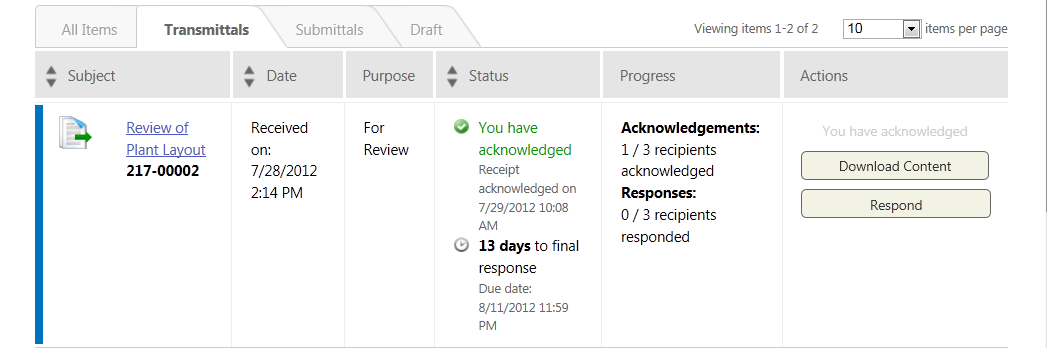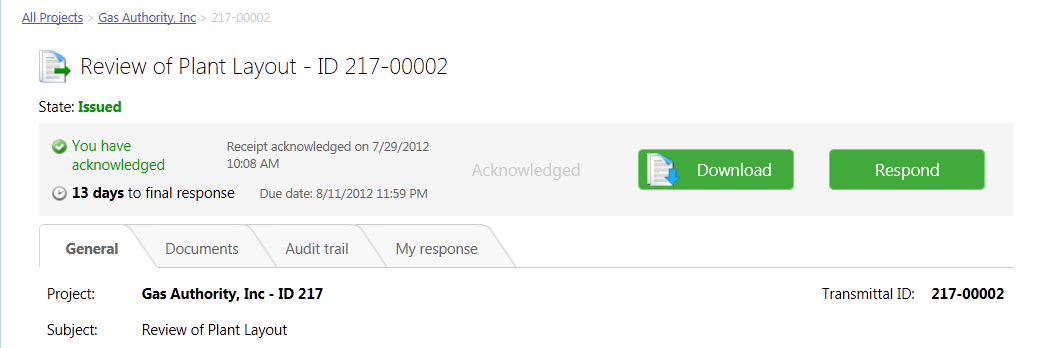Depending on how the project manager configured the transmittal package in ProjectWise, the documents in the package may be arranged into logical folders for your benefit.
If any documents in the package have references, all of the references will be included in a folder called References. Each individual reference will be in its own dmsXXX folder under the References folder to ensure that they resolve correctly when the master document is opened, after downloading and extracting the package. You can leave such references where they are. (Knowledge of the dmsXXX numbering convention is not required; these folders are created automatically when the master documents are added to the package).
Note: If there are any multi-file documents in the package, such as a SHP file or world file, the related files will also be placed in the References folder as described above. After downloading and extracting the package, you will have to place the related files back in the folder where the main multi-file document is located. Again, this is only for multi-file documents, this does not apply to normal MicroStation or AutoCAD references.