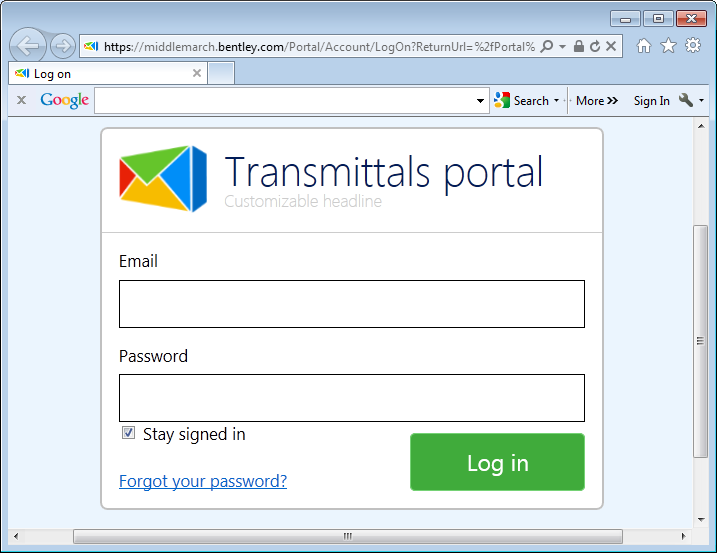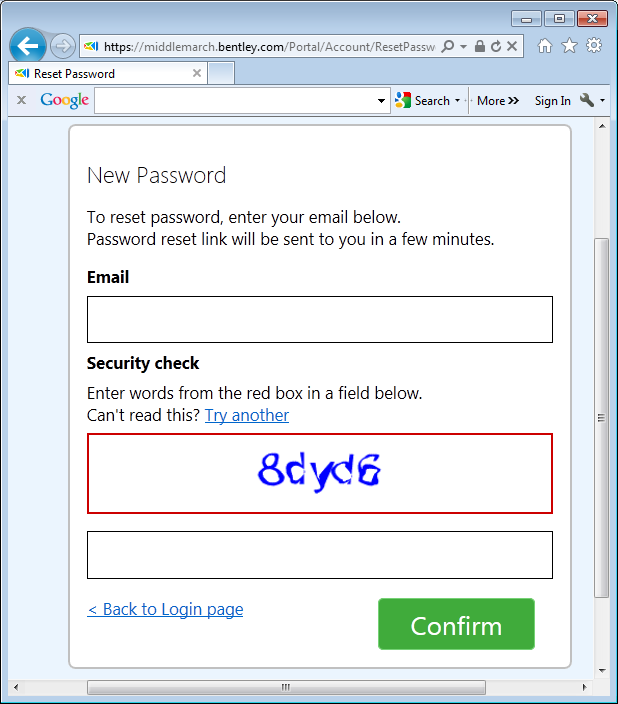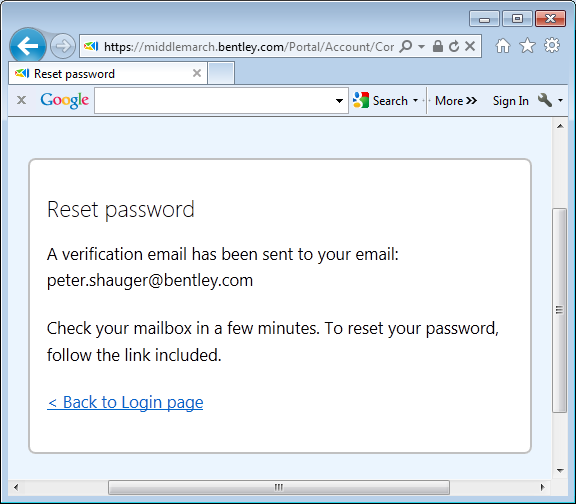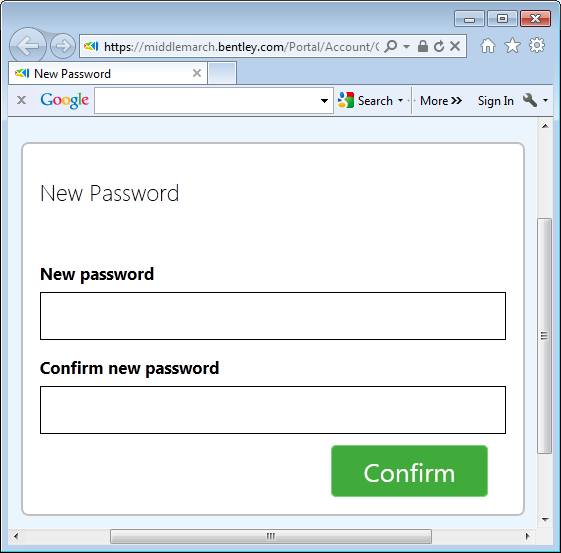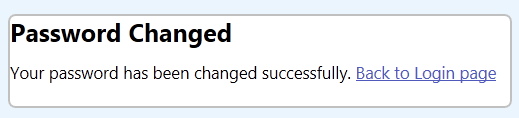- Go to the portal website by following the link provided in one of your notification emails.
-
Click the Forgot your password? link at the bottom of the log in form.
A Reset Password page opens.
- In the email field, enter the email address associated with your portal account.
-
In the Security check field, enter the characters from the red box as shown.
If you cannot read the characters, click Try another, then enter the new characters.
-
Click Confirm.
An email is sent to the specified address with a new password and a link to the portal.
- Close the Reset password window (do not click Back to Login page).
-
Open the email you received about resetting the portal password and click the link provided.
A page opens for you to create a new password for your portal account.
-
Enter a new password in the New password and Confirm new password fields.
The new password must:
-
Click Confirm.
Your password is changed.
- Click Back to login page to log in using your new password.