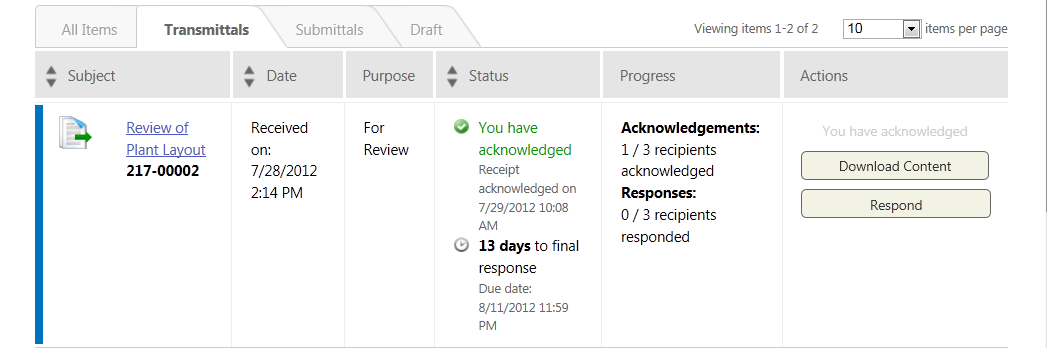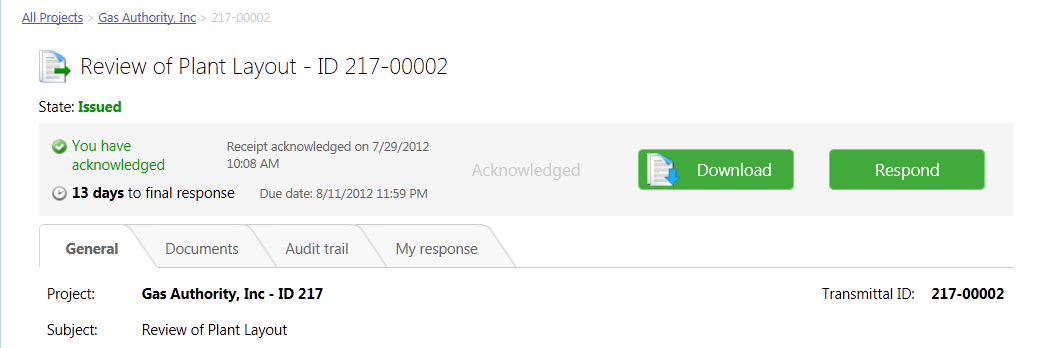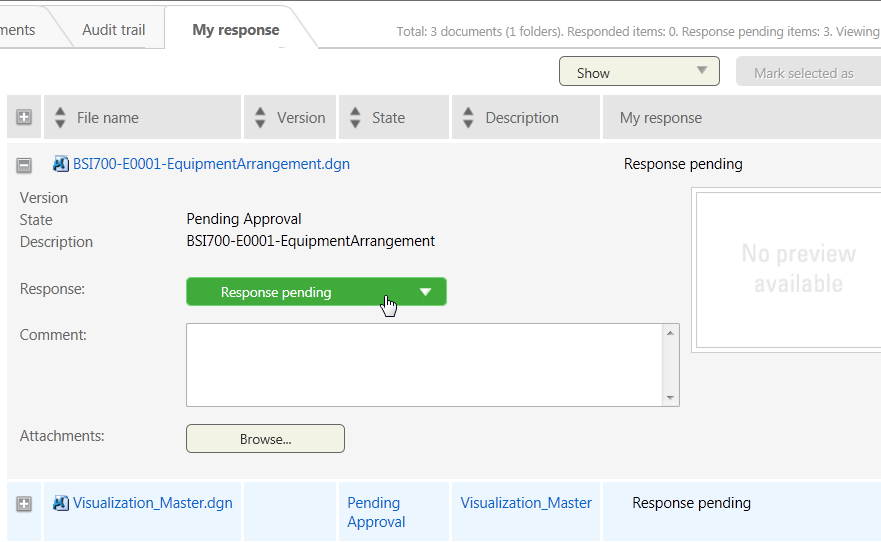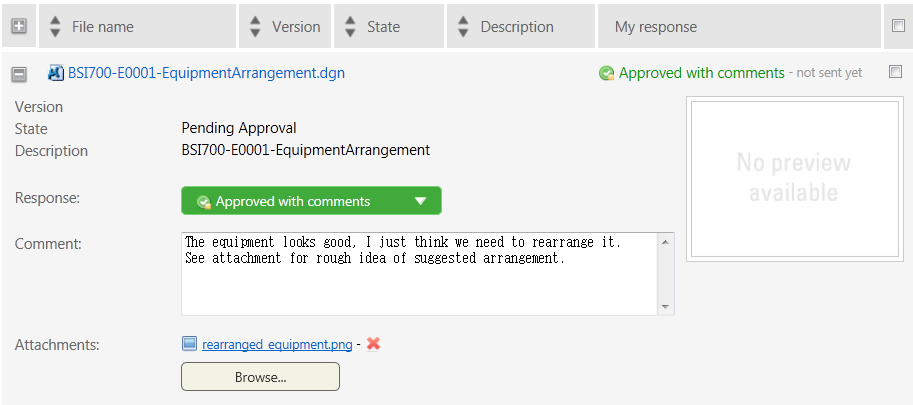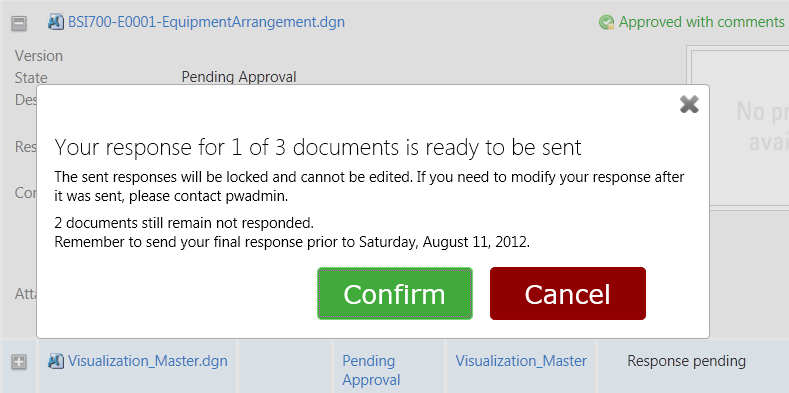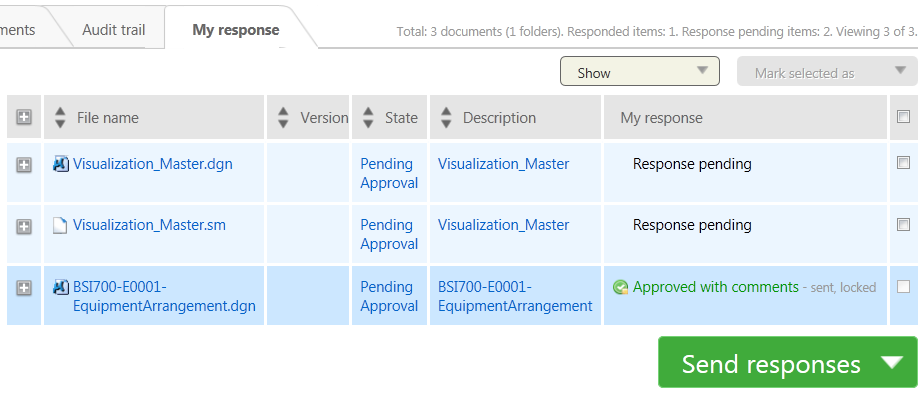Your response is sent, and the issuer of the transmittal will receive an email notification about it. This document is now locked to you from sending further responses (unless the issuer later unlocks the response in ProjectWise), and is moved to the bottom of the list in the My response tab accordingly.